How to Prepare for the WordPress Update to jQuery
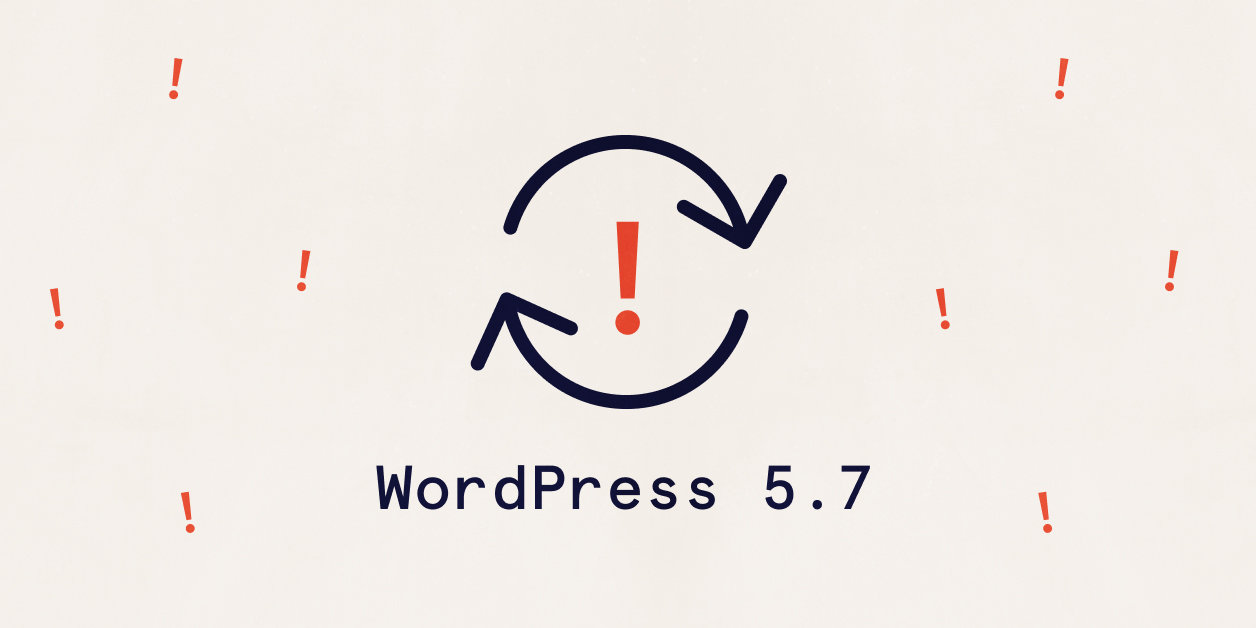
The WordPress Core team is in the process of upgrading jQuery. So… why should you care?
Many sites, themes, and plugins still rely on legacy versions of jQuery and will need to update alongside WordPress 5.7 to stay current. If you don’t, you might find yourself with a broken website.
We’ve put together a guide to explain the update, let you know what to expect, and share tips for avoiding issues before you hit the “update” button.
What is jQuery?
jQuery is a JavaScript library. A lot of the functionality in WordPress relies on jQuery, and many WordPress developers customize jQuery for their own themes and plugins.
Why the update?
For years, WordPress has used a legacy version of jQuery. WordPress 5.7 will include a jQuery upgrade that brings a lot of exciting benefits. The update will make WordPress more secure and efficient. But it also means some functions on your site might not work the way you expect.
This update has been in the works over the last few WordPress releases. The WordPress Core team is taking it very seriously and doing a thorough, deliberate job. We tip our caps to them and all the work they’re doing. 👏
When is this happening?
WordPress 5.7 is scheduled to release on March 9, 2021. That said, schedules can change. This is the first major release of 2021, so everyone’s going to want to get this right.
What does this mean for The Events Calendar plugins?
The Events Calendar and Event Tickets are 100% ready for the update. We’ve been tracking this upgrade since the beginning and we are making sure your calendar and events are ready to shine after the update.
But that might not be the case for your theme or all the other plugins installed on your site. Big changes like this tend to roll out unevenly.
How can I prepare my site?
You don’t need to be a developer to ensure your site is ready for the jQuery update. Here are some things you can do to prepare for WordPress 5.7.
Familiarize yourself with the changes
jQuery has published an exhaustive guide for updating, including a section specifically on the jQuery Migrate module and how to use it for testing.
Set up a testing site
We can’t emphasize this enough: Before you install WordPress 5.7, test in a safe development environment.
There are a couple of ways to do this:
- Create a subdomain, like
test.your-site.com, and create a replica of your site on it. - Create a local version of your site for testing. “Local” is just a fancy word for running your site on your computer instead of a live server. Local by Flywheel, DevKinsta and MAMP are great options.
Testing the update before you install it on your live website is the key to avoiding any issues. This step can save you from inadvertently breaking your site when updating.
Use the Enable jQuery Migration Helper
The WordPress team put this plugin together to identify potential issues in advance. It can also revert your site back to the old version of jQuery in case the updated version causes issues.
This plugin is a temporary fix. It’s not meant to be a long-term solution that allows you to keep running an old version of jQuery. Think of it as a patch to identify issues and temporarily disable the latest jQuery if you need to fix things up.
The plugin adds a helper to the WordPress admin bar with alerts about potential issues on any page you are viewing.

If you do see breaking changes, there’s an option to restore the legacy version of jQuery.
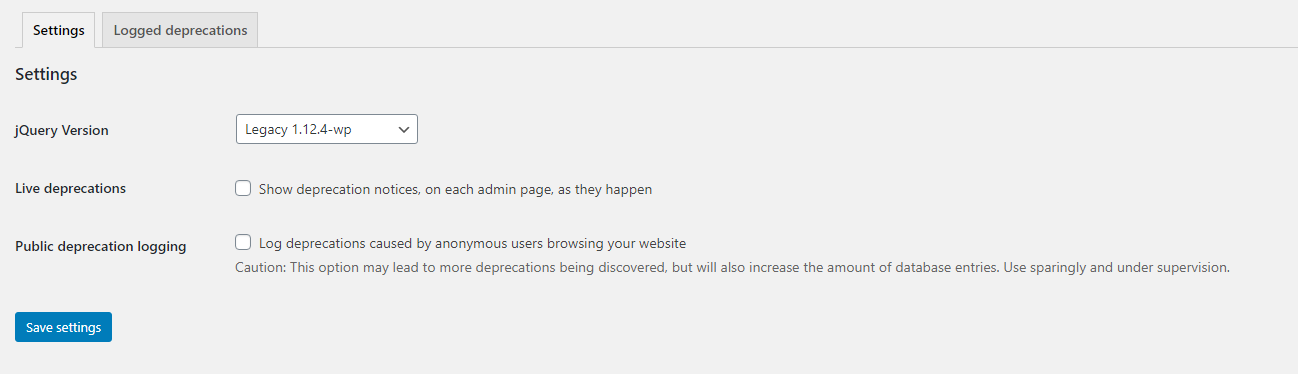
Another nice thing about the plugin? It will automatically downgrade to the legacy version of jQuery if it detects an issue the first time a visitor uses the site. The site administrator will receive an email notification about the downgrade with details about the issue.
Contact your theme and plugin developers
If you run into issues with your theme or plugins while testing your site, reach out to the developers who created those plugins to let them know. You can do this by starting a new thread in the WordPress.org support forum to report the issue, or participate in an existing thread letting them know you are experiencing the same thing.
Testing a big change like this is a lot of work. Giving developers a heads up with detailed notes — including a description of the issue and steps to recreate it — is super valuable and appreciated.
Help! I updated to WordPress 5.7 and now my calendar is all messed up.
Don’t panic! Here are a few steps to get things back on track.
Make sure your WordPress and The Events Calendar versions are synced
The Events Calendar is designed to work with WordPress 5.7 right out of the box. If you’re running the latest version of The Events Calendar with an old version of WordPress, you might see some wacky results.
Check the version for each of our plugins that you use. Make sure that you have the latest versions of all our plugins if you are running WordPress 5.7 and above.
Try the jQuery Migration Helper
If jQuery versions are out of sync on your site, the jQuery Migration Helper plugin will come in handy once again. This plugin dials things back to an older version of jQuery if needed to get things running again. It also helps identify the root of the issues.
Re-install an old version of WordPress
If you’ve tried updating everything and you still get a broken calendar, try downgrading WordPress and our plugins to return things to how they were. That means installing WordPress 5.6 or below and the last version of our plugins from before the WordPress 5.7 release.
You can access all previous versions of WordPress from their site and all previous versions of our plugins from your The Events Calendar account. You will indeed need to re-install WordPress manually. Before you do that, we recommend first removing the wp-content folder from the freshly downloaded copy of WordPress. This will prevent losing themes, plugins, etc. from the version of WordPress that’s already on your server.
This doesn’t completely solve the issue, but it gets you back to where you were before the jQuery update.
Reach out to us
Once you’ve used the jQuery Migration Helper to locate issues and have downgraded everything temporarily, share your notes with us when opening a support ticket. That will give us a head start to figure things out and help you as best we can.
Share your system information with us while you’re at it. That gives us even more context for even faster support. 😎
Wrapping up
WordPress 5.7 a big release and it requires some work on your part. But it’s worth it: This update is a big improvement for WordPress and your site’s performance.
The WordPress team has taken care to make sure things go as smoothly as possible. There will be some hiccups, but being prepared in advance and knowing what to expect is the best way to set yourself up for success.
Further reading
- jQuery Core 3.0 Upgrade Guide (jQuery)
- WordPress 5.7 Development Cycle (Make WordPress Core)
- Handling potential jQuery issues in WordPress 5.6 (Make WordPress Support)
- WordPress 5.6 jQuery version updates and solution for jQuery (Webgaku)